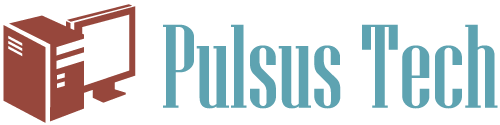4 Ways to Speed Up Your Computer
Although computers are constantly becoming more powerful, they still struggle to cope with the demands of modern software and hardware. Even with an out-of-the-box, factory set computer that's never been used, there's always room for improvement. These four techniques will help you get a little more power and speed out of your system.
Delete Unused Programs
New PCs often come loaded with programs that you will never use. Some of these programs will run background processes without your knowledge and load when you boot up your computer. To remove these programs, scroll through the "Programs and Features" page in the "Control Panel" and single left-click each icon to reveal when it was last used. Uninstall programs that you never or rarely use.
Prevent Loading Software On Startup
Some programs default to launch on startup and will continue to run and use up memory. To stop them booting with your PC, click "Start" and select "Run". In the search box, type in "msconfig" and press enter. In the "Startup" tab you will see a list of all the programs that load when your PC is booted. Deselect any programs that aren't essential.
Defragment Your Hard Drive
Imagine you have a drawer full of bank statements and need to check a transaction on a specific date. Finding it would be a nightmare. Now imagine that you've filed them by year and month in a labelled folder, it would be a lot easier right? This is exactly what your computer has to do when it needs to launch a program or access data. Defragmenting may sound confusing, but it's basically just an internal filing system. Under "My Computer", right-click your hard drive and select "Properties". Navigate to the "Tools" tab and press "Defragment Now".
Get a Static IP Address
When your computer starts up it will "ask" your network for an IP address. If you have a number of devices all connected to the same network, having a static IP address makes them easier to find each other, and therefore, it takes less time for your PC to find the primary network. To set up a static IP, navigate to "Network and Sharing Centre" and select "Change Adapter Settings". Select the "Properties" tab and fill out the details in the "Use the following IP address" box.
If all else fails, consider hiring professional computer services, such as Phoenix IT. There are literally hundreds of hacks and tricks that could improve your PC's performance.